Step 1: Set Up Your Company's Business Hours in BlinkChat
Go to Settings > Hours and set your company's business hours.
💡 Check the time zone set in Settings > Company first
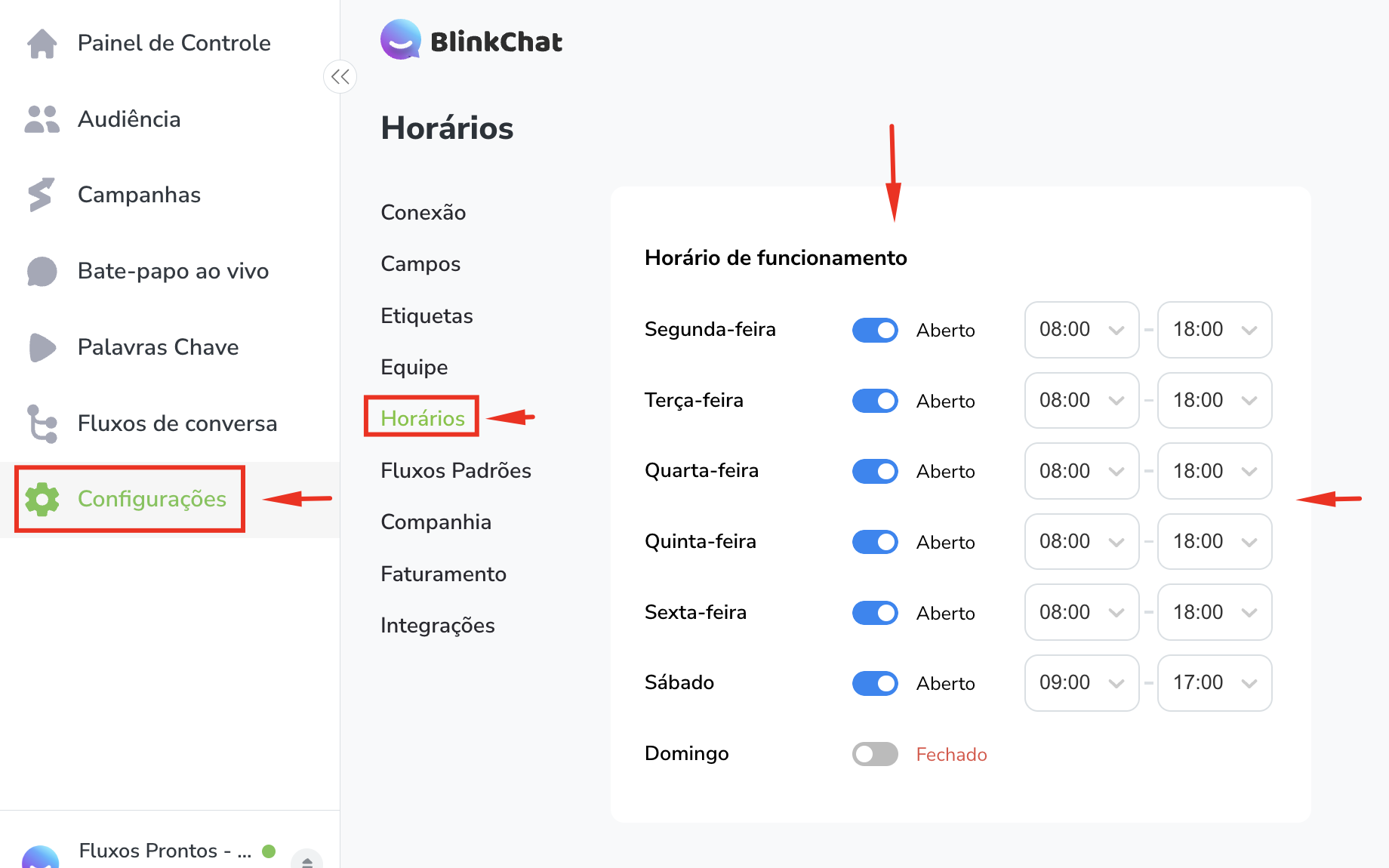
Step 2: Creating the Office Hours Check Logic (No Lunch)
After setting the opening hours, simply add a condition block with the opening hours function as shown in the image below. This way, whenever this flow is triggered outside of opening hours, the inactivity message will be sent to the customer.

Condition to check if it is open or closed.
If you want to establish a break during working hours, such as lunch, simply add this condition to the flow.

Condition to check if it is open or closed. Along with another to check lunch time
When you go here, you will define which interval you want to use, in this example it was from 11:30 to 13:30 and always select the ALL conditions option.

Enable the "AND" function in the condition block.
💡The flow shown above must be at the beginning of each flow that you want to have this service logic.