Assignment Function:
Assign contacts to other team members or to yourself. This functionality is essential for organizing support, ensuring that each contact is handled by a responsible operator, improving efficiency and follow-up.
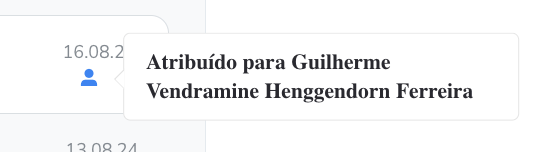
How to Use the Assignment Function in Chat:
The assignment function in BlinkChat is a crucial tool for organizing and managing customer service. It allows you to assign contacts to yourself or other team members, ensuring that each conversation is managed efficiently and by a designated agent. Below, we detail how to use the two available assignment buttons:
1. Locate the Assignment Function: To access the assignment options, locate the user card in the BlinkChat interface. On the user card, you will find two main buttons related to assignment: “Assign to Me” and “Assigned To.”
2. "Assign to me" button:
- Role: This button allows you to take responsibility for the contact. By clicking "Assign to me", the contact will be assigned to you, indicating that you will be the operator responsible for communicating and following up with this user.
- Usage: Click "Assign to Me" when you want to take the lead on handling the contact. This is useful if you are more familiar with the contact's context or if you want to ensure that communication continues consistently under your supervision.
3. "Assigned to" button:
- Function: This button is used to view and choose a team member to assign the contact to. By clicking "Assigned to", you can see which team members are available and select who should take responsibility for handling this contact.
- Usage: Click "Assigned to" when you want to transfer the responsibility of the contact to another team member. This is especially useful when a specific operator is to handle a case, or if there is a distribution of work based on specializations or workload.
4. Assignment Process:
- Assign to me: Click the button and confirm the assignment. The contact will be immediately assigned to you, and the information will be updated in the system to reflect the new responsibility.
Assigned to: When you click this button, a list of team members will be displayed. Select the desired member and confirm the assignment. The contact will then be transferred to the chosen operator, who will take responsibility for the service.