Keywords:
This functionality is widely used to start a specific flow exclusively by choosing keywords. To further optimize this capability, it is possible to create groups of words to designate specific flows.
In this guide, you will learn the detailed process of creating keyword groups in BlinkChat.
Keywords serve as triggers in BlinkChat. When typed by the user, they trigger automated message flows or automated service flows.
Accessing the Function
To start creating keyword groups, click on the green button dedicated to this function.
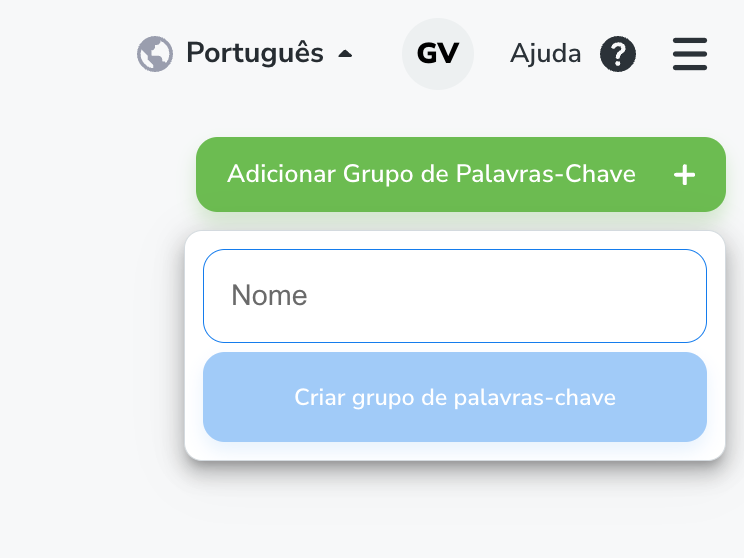
Access the side menu KEYWORDS -> Add group of Keywords
Naming the Group
When creating a new group, it is essential to name it something relevant. For example, if the group is related to price inquiries, you could name it "price".
Connecting to a Stream
After creating the group, you need to determine which flow will be triggered when the group's keywords are used. Choose a suitable flow from the available list.
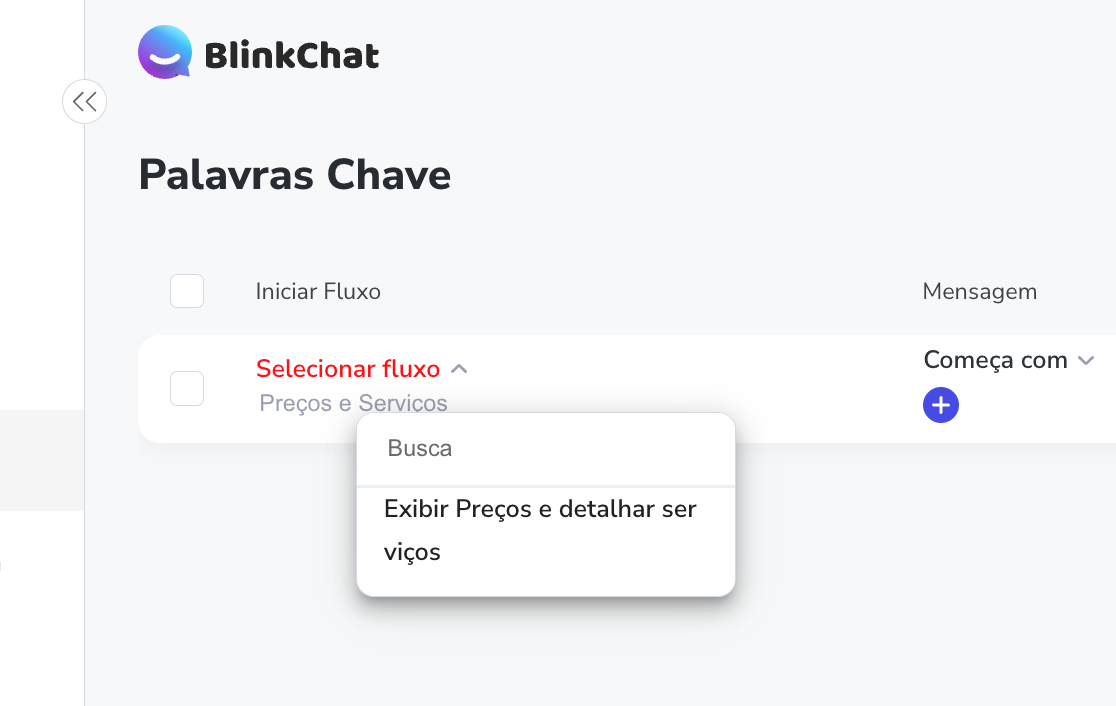
Define the flow that will be activated by the keyword
Setting Conditions
There are multiple conditions that can be defined. For example, the "starts with" condition triggers the flow when the user's message begins with specific keywords, such as "good morning." The "CONTAINS" condition is used when the keyword appears anywhere in the user's message.

Configure which words will activate the keyword.
It is vital to understand and correctly configure these triggers to ensure effective and relevant interaction with users through BlinkChat.
There is no limit to the number of keywords you can add to your group. You can add as many as you want to your group of keywords. The only limitation is the number of characters used, with a limit of 30 characters, including spaces between words.